|
Internet Explorer で [このパスワードを保存する] チェック ボックスをオンにしてパスワードを入力すると、パスワードが保存され次回は入力の必要がありません。しかし、セキュリティを考慮して保存できないようにしたい場合がありあます。
このパスワード保存機能をオフにするには、次の手順を実行します。

[スタート] → [ファイル名を指定して実行] をクリックします。
![[スタート] → [ファイル名を指定して実行] をクリックします。](img/50516_01.gif)

[名前] ボックスに「regedit」と入力し、[OK] をクリックします。
![「regedit」と入力し、[OK] をクリックします。](img/50516_02.gif)

[HKEY_CURRENT_USER] - [Software] - [Microsoft]
- [Windows] - [CurrentVersion] - [Internet Settings]
を開きます。
![[HKEY_CURRENT_USER] - [Software] - [Microsoft] - [Windows] - [CurrentVersion] - [Internet Settings] を開きます。](img/50516_03.gif)

[Internet Settings] フォルダをクリックし、[編集] →
[新規] → [DWORD 値] をクリックします。
![[Internet Settings] フォルダをクリックし、[編集] → [新規] → [DWORD 値] をクリックします。](img/50516_04.gif)

新しく作成された [新規値 #1」をクリックします。
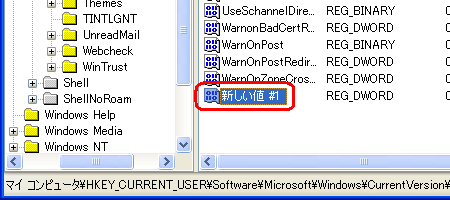

[編集] → [名前の変更] をクリックし、「DisablePasswordCaching」と入力します。
![[編集] → [名前の変更] をクリックし、「DisablePasswordCaching」と入力します。](img/50516_06.gif)

[DisablePasswordCaching] をクリックします。
![[DisablePasswordCaching] をクリックします。](img/50516_07.gif)

[編集] → [修正] をクリックします。
![[編集] → [修正] をクリックします。](img/50516_08.gif)

[値のデータ] ボックスに「1」と入力し、[OK] をクリックします。
![[値のデータ] ボックスに「1」と入力し、[OK] をクリックします。](img/50516_09.gif)

コンピュータを再起動します。
|

